See Also: Quickstart Installation Guide, Monitoring network services
This document describes how you can monitor local services and attributes of Windows machines, such as:
Publicly available services that are provided by Windows machines (HTTP, FTP, POP3, etc.) can be monitored easily by following the documentation on monitoring network services.
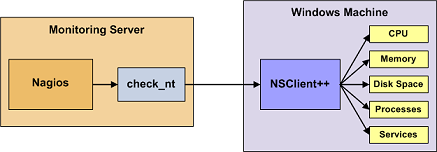
Monitoring private services or attributes of a Windows machine requires that you install an agent on it. This agent acts as a proxy between the Naemon plugin that does the monitoring and the actual service or attribute of the Windows machine. Without installing an agent on the Windows box, Naemon would be unable to monitor local services or attributes of the Windows box.
For this example, we will be installing the NSClient++ addon on the Windows machine and using the check_nrpe plugin to communicate with the NSClient++ addon. The check_nrpe plugin should already be installed on the Naemon server if you followed the quickstart guide.
There are several steps you’ll need to follow in order to monitor a new Windows machine. They are:
Before you can begin monitoring local services and attributes of Windows machines, you’ll need to install an agent on those machines. I recommend using the NSClient++ addon, which can be found at http://www.nsclient.org. These instructions will take you through a basic installation of the NSClient++ addon, as well as the configuration of Naemon for monitoring the Windows machine.
Now it’s time to define some object definitions in your Naemon configuration files in order to monitor the new Windows machine.
We will start to create a basic hostgroup for some generic tests for all Microsoft Windows machines.
Open the /etc/naemon/conf.d/hostgroups.cfg file for editing.
Add the new hostsgroup definition for the Windows hostgroup that you’re going to monitor.
vi /etc/naemon/conf.d/hostgroups.cfg
Add the following
define hostgroup {
hostgroup_name microsoft-windows
alias Microsoft Windows hosts
}
Make sure you have a check_nrpe command configured, if not. open /etc/naemon/conf.d/commands.cfg for editing
Add the new command definition for the Windows hostgroup that you’re going to monitor.
vi /etc/naemon/conf.d/commands.cfg
Add the following
define command {
command_name check_nrpe
command_line $USER1$/check_nrpe -H $HOSTADDRESS$ -c $ARG1$
}
We will now add three basic services - Memory, CPU Load and Hard drives
Add the new service definition for the Windows hostgroup that you’re going to monitor.
Open /etc/naemon/conf.d/services.cfg for editing
vi /etc/naemon/conf.d/services.cfg
Add the following
define service {
service_description Memory
hostgroup_name microsoft-windows
use generic-service
check_command check_nrpe!alias_mem
}
define service {
service_description Hard drives
hostgroup_name microsoft-windows
use generic-service
check_command check_nrpe!alias_disk
}
define service {
service_description CPU load
hostgroup_name microsoft-windows
use generic-service
check_command check_nrpe!alias_cpu
}
We have now defined a hostgroup, command and services. Let us complete this and add a Windows host to monitor
Add a new host definition for the Windows machine that you’re going to monitor. Change the host_name, alias, and address fields to appropriate values for the Windows machine.
Open /etc/naemon/conf.d/hosts.cfg for editing
vi /etc/naemon/conf.d/hosts.cfg
Add the following
define host {
host_name windowsserver
alias My Windows server
address 192.168.10.200
hostgroups microsoft-windows
use windows-server ; Inherit default values from a Windows server template (make sure you keep this line!)
}
It’s now very easy to extend your monitoring with more hosts or services. If you want to add a new Windows host, simply create a new host definition and define microsoft-windows as hostgroups.
If you want to add more services to microsft-windows hostgroup simple add new services and define microsoft-windows as hostgroups_name
You’re done with modifying the Naemon configuration, so you’ll need to verify your configuration files and restart Naemon.
If the verification process produces any errors messages, fix your configuration file before continuing. Make sure that you don’t (re)start Naemon until the verification process completes without any errors!
naemon -v /etc/naemon/naemon.cfg
Reload Naemon to activate new changes
service naemon reload